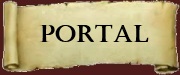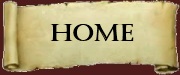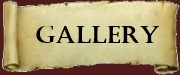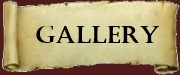| | How to upload an image for posting |  |
|
+2DragonFlame Ramah Darbodaen 6 posters |
| Author | Message |
|---|
Ramah Darbodaen
Guildmaster


Posts : 971
Join date : 2011-08-25
Location : Poderoso Server!!
Pirate
Pirate Name: D-Rock
Pirate Level: 50
Guild: Darbodaen Fury
 |  Subject: How to upload an image for posting Subject: How to upload an image for posting  Fri Aug 26, 2011 6:26 pm Fri Aug 26, 2011 6:26 pm | |
| | |
|
  | |
DragonFlame
Officer


Posts : 205
Join date : 2011-08-26
Location : Cuba :D
Pirate
Pirate Name: Dragonegggirl
Pirate Level: 43
Guild: Darbodaen Fury
 |  Subject: Re: How to upload an image for posting Subject: Re: How to upload an image for posting  Fri Aug 26, 2011 10:20 pm Fri Aug 26, 2011 10:20 pm | |
| Okay guys! I added more ways to upload  | |
|
  | |
Paula Skylahr
Officer

Posts : 431
Join date : 2011-08-28
Location : Los Angeles, California
Pirate
Pirate Name: Paula Skylahr :)
Pirate Level: 46
Guild: Darbodaen Fury!
 |  Subject: Re: How to upload an image for posting Subject: Re: How to upload an image for posting  Sun Oct 02, 2011 1:34 pm Sun Oct 02, 2011 1:34 pm | |
| YAY! I'll try to post some pics now  It seems so cofusing  I'll get the hang of it eventually though! Thanks guys!  | |
|
  | |
Peppermint
Officer


Posts : 51
Join date : 2011-08-26
Location : Washington
Pirate
Pirate Name: Peppermint
Pirate Level: 40 ?
Guild: Darbodaen Fury
 |  Subject: Re: How to upload an image for posting Subject: Re: How to upload an image for posting  Wed Nov 09, 2011 4:41 pm Wed Nov 09, 2011 4:41 pm | |
| I am literally challenged by this. I read the words and it becomes greek to me in my brain. Sort of like algebra did
| |
|
  | |
Guest
Guest
 |  Subject: Re: How to upload an image for posting Subject: Re: How to upload an image for posting  Wed Nov 09, 2011 7:49 pm Wed Nov 09, 2011 7:49 pm | |
| Ok, I think this interface is kinda stinky too, so here's my attempt at clarifying. Please note this was done on a PC using the Firefox (awesome sauce) browser. Click the Host image button as below;  A diaglog box will pop up (provided your pop-up blocker it turned off for the Fury Forums. Next, click the "Browse" button to browse to your image;  And select it from where you stored it. If this is a screenie, you will need to find your POTCO screenshots directory. There is a decent writeup on it here http://piratesforums.com/threads/how-to-take-screenshots.184/ and elsewhere in this thread. So, select your image...  And select "Open". This will take you back to the www.servimg.com dialog where you need to click "HOST IT" at the bottom of the box.  Click in the "Image :" dialog to highlight the complete URL and past that into your response;  Now, click the preview button before sending and you will see your uploaded images! |
|
  | |
Peppermint
Officer


Posts : 51
Join date : 2011-08-26
Location : Washington
Pirate
Pirate Name: Peppermint
Pirate Level: 40 ?
Guild: Darbodaen Fury
 |  Subject: Re: How to upload an image for posting Subject: Re: How to upload an image for posting  Thu Nov 10, 2011 2:30 pm Thu Nov 10, 2011 2:30 pm | |
| | |
|
  | |
Ben Chainhound
Veteran


Posts : 171
Join date : 2011-08-26
Age : 32
Location : NJ
Pirate
Pirate Name: Ben Chainhound
Pirate Level: 50!
Guild: Darbodaen Fury
 |  Subject: Re: How to upload an image for posting Subject: Re: How to upload an image for posting  Thu Nov 10, 2011 8:17 pm Thu Nov 10, 2011 8:17 pm | |
| Lol still couldnt get it right? | |
|
  | |
Mark Arnolddagger
Officer


Posts : 352
Join date : 2011-10-13
Age : 26
Location : Stillwater, MN
Pirate
Pirate Name: Mark Arnolddagger
Pirate Level: 49
Guild: Darbodaen Fury
 |  Subject: Re: How to upload an image for posting Subject: Re: How to upload an image for posting  Fri Nov 11, 2011 1:41 pm Fri Nov 11, 2011 1:41 pm | |
| | |
|
  | |
Sponsored content
 |  Subject: Re: How to upload an image for posting Subject: Re: How to upload an image for posting  | |
| |
|
  | |
| | How to upload an image for posting |  |
|